Continia Banking Setup
When Continia Banking is installed, the solution includes standard configurations for most payment-related processes. The core setup is handled through the mandatory assisted setup guides, which provide default configurations that you can later adjust to fit your company’s specific needs.
The diagram below illustrates the recommended workflow for setting up Continia Banking from initial configuration to automating recurring tasks.
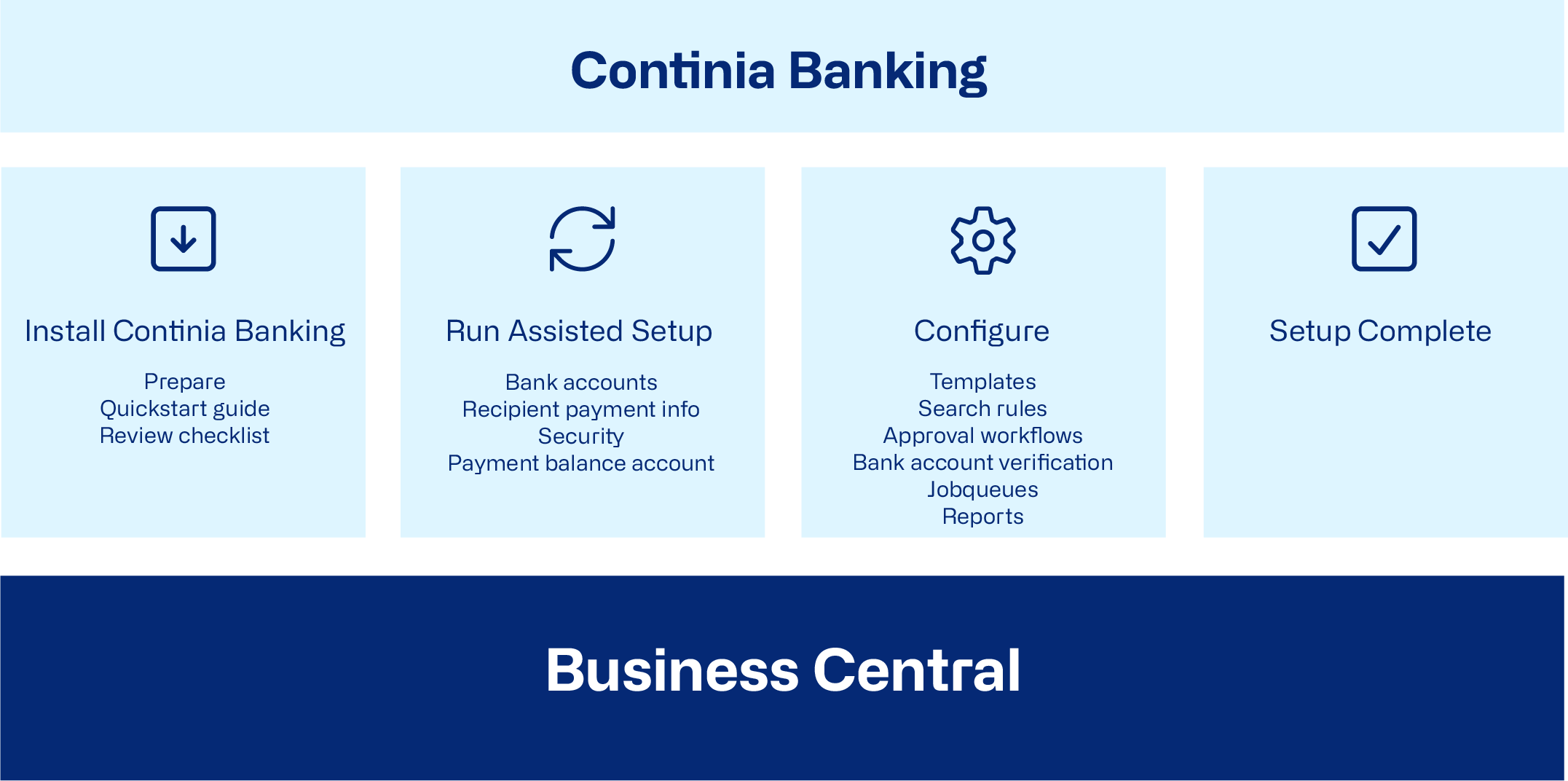
To prepare and install
Before you start, make sure to review the Checklist for setting up Continia Banking.
Continia Banking is available from Microsoft AppSource, and there are various ways to install it. For more information, see Customizing Business Central online using apps.
For a detailed walkthrough of the basic setup, refer to the Quickstart Guide to Setting Up Continia Banking. This guide walks you through all the essential steps to get started.
To run the assisted setups
Continia Banking offers guided assisted setups processes designed to help you configure the system quickly and efficiently. These setups automatically apply default settings for most payment-related functions, ensuring the solution is ready to use with minimal manual input.
To configure (optional)
In addition to the assisted setup guides, Continia Banking provides manual setup pages that allow you to configure the solution according to your specific requirements. Manual setups are optional, as most configurations are applied by default through the assisted setups, ensuring the system is ready to use.
You can also set up job queues to automate recurring tasks and set up payment approval workflows.
Related information
Setting up bank accounts
Setting up recipient payment information
Setting up remittance information
Setting up search rules
Managing exchange rate adjustments