Splitting payment suggestions across multiple bank accounts
If your company uses multiple bank accounts, you may not be able to pay all invoices from one account. The Payment Distribution feature helps by allowing payments to be divided across multiple accounts based on available balances.
Important
Payment Distribution is only available when you have Advanced Payment Suggestion mode enabled. You can enable the Advanced Payment Suggestion option, in the Banking Export Setup.
The Payment Distribution feature ensures that due invoices can be processed even when a single bank account does not have enough funds. Instead of exceeding an account’s limit - which could result in high fees or penalties - payments can be distributed across multiple accounts. This helps you manage liquidity efficiently, pay vendors on time, and avoid unnecessary costs associated with overdrawing a single account.
Learn how the feature works and how it supports day-to-day payment processing when funds are distributed across multiple accounts.
Generate the payment proposal
Start by generating the payment proposal as usual in Advanced Payment Suggestion mode. On the Payment Suggestions page, select the suggestion you want to use payment distribution for and on the action bar click Payment Distribution.
Review the Payment Distribution page
The Payment Distribution page displays:
- Top section with all payment headers and payment suggestion lines.
- Bottom section with the available bank accounts with balances and related information.
- FactBox in the right panel with additional information.
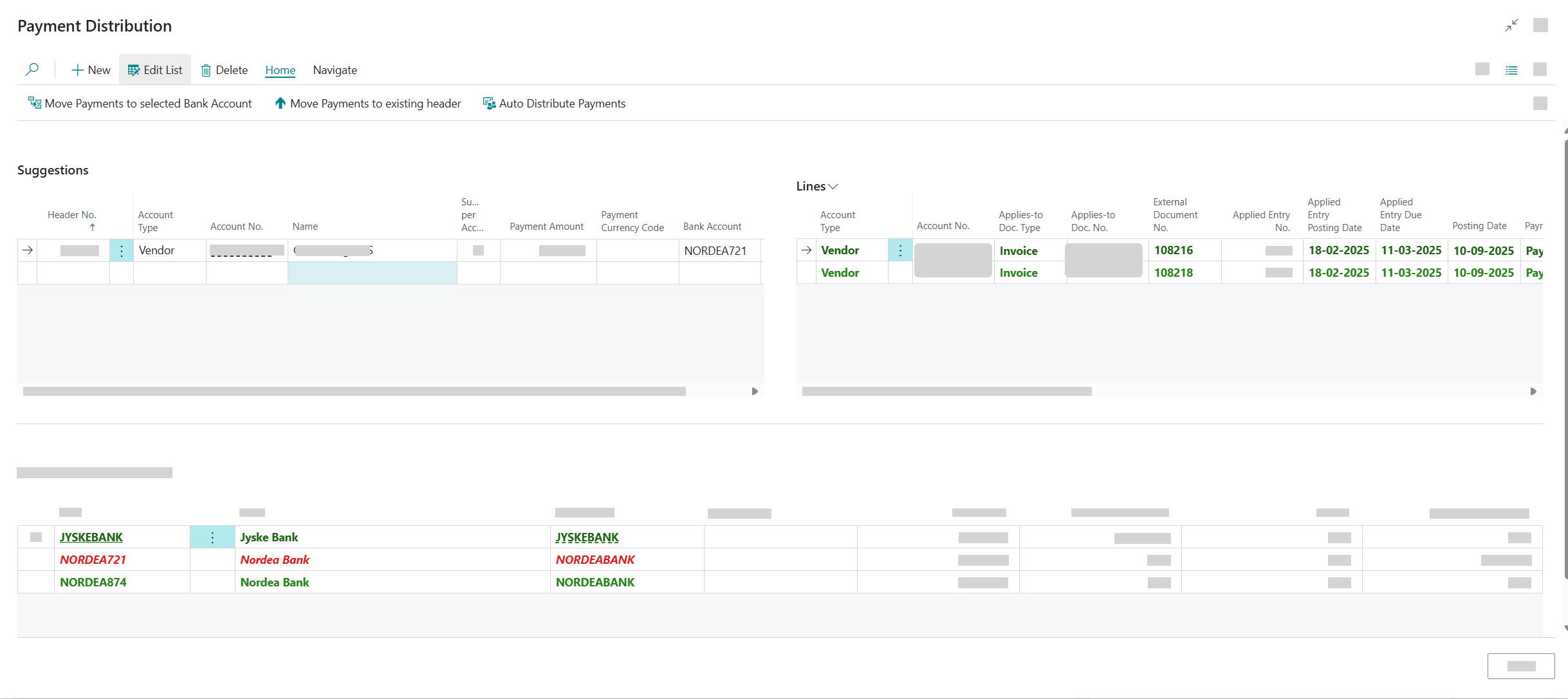
Use this view to compare the total payment amount with available balances. If BANK1 has a minimum required balance of €81,000, but the balance after payments would drop below that, the system uses additional accounts to meet the payment amount.
Choose one of four distribution methods
- Auto-distribute payments - automatically divide payment lines across available bank accounts to meet minimum balance requirements. Action:
- On the action bar, click Auto-Distribute Payments.
- Change the bank account in the suggestion header - manually update the bank account for individual payment lines. Action:
- In the Suggestions section, navigate to a header and change the Bank Account No. field.
- Move payments to a different bank account - select specific payment lines and move them to another bank account. Action:
- In the Lines section, select the payment lines.
- In the Available Bank Accounts section, select the target account.
- On the action bar, click Move Payments to Selected Bank Account.
- Move payments to an existing header - reassign payment lines to an existing payment header for the same vendor. Action:
- Select one or more lines.
- On the action bar, click Move Payments to Existing Header.
Note
You can only distribute payments within a single payment suggestion. You cannot move lines to a header in a different suggestion.