Forwarding or rejecting approval requests
This article describes the forward approval functionality in Continia Document Capture, which allows you to delegate the approval of a document to a different user. Provided that the approval users are configured accordingly, this functionality is available in both Microsoft Dynamics 365 Business Central and in the Continia Web Approval Portal.
Note
If the first approver in a flow forwards without approving, the approval hierarchy is recreated. This is based on the presumption that the approval request was sent to the wrong person, requiring a different flow when the right person receives the request.
Prerequisites for approval forward
Before you can use the approval forward functionality, complete the following steps:
- Enable the Document Approval module. For information on this, see Using Continia Solution Management.
- Configure approval users in Document Capture. For information on this, see Continia User Setup for Approvals.
- Optional: add these users to the Approval Forwarding list. For information on this, see Creating User-Specific Lists of Approvers for Approval Forwarding.
To forward an approval in Business Central
To delegate an approval to another user in Business Central:
- In the Role Center, under the Continia Document Capture Activities, click the PIs for Approval cue.
- On the Purchase Invoices page, click the purchase invoice whose approval you want to forward.
- On the Purchase Invoice page, click Approve > Forward on the action bar.
- Depending on your setup, there are up to three forwarding options – each with a different effect on the approval entry and flow:
- Approve & Forward - approve the document and forward to a different user for further approval. Your approval entry is marked as 'approved', and a new approval entry is inserted after the approved entry, in the original flow, for the approver to whom it was forwarded.
- Forward without approval - forward the document to a different user for approval, without approving it yourself. Your approval entry is replaced with an entry belonging to the user to whom it was forwarded.
- Forward and return to me for approval - forward the document to a different user for approval, and then have the document automatically returned to you for further approval. An approval entry, belonging to the user to whom the approval was forwarded, is inserted before your own approval entry. This new entry is set to 'open', and the previously open entry is set to 'created'.
- Select the user you want to forward the approval to, then click OK.
To forward an approval in the Web Approval Portal
To delegate an approval to another user in the Web Approval Portal:
Log in to the Web Approval Portal. If you’re not using the cross-company dashboard, switch to the company for which you want to forward an approval.
Choose the document that requires your approval by selecting it under the
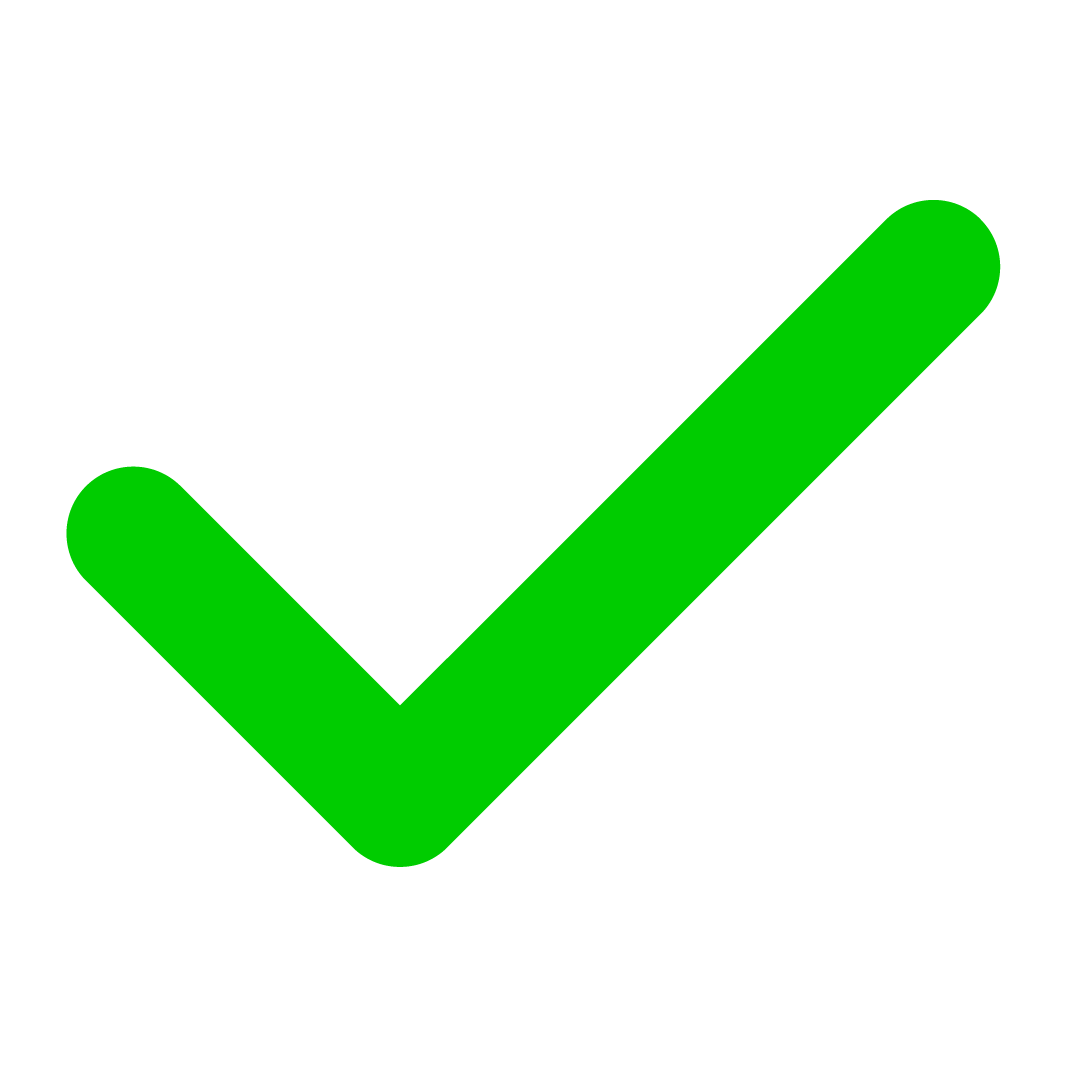 column, then click Forward in the action menu. Alternatively, you can open the document by clicking its Type, Name, Description or other fields.
column, then click Forward in the action menu. Alternatively, you can open the document by clicking its Type, Name, Description or other fields.Tip
Selecting documents via the
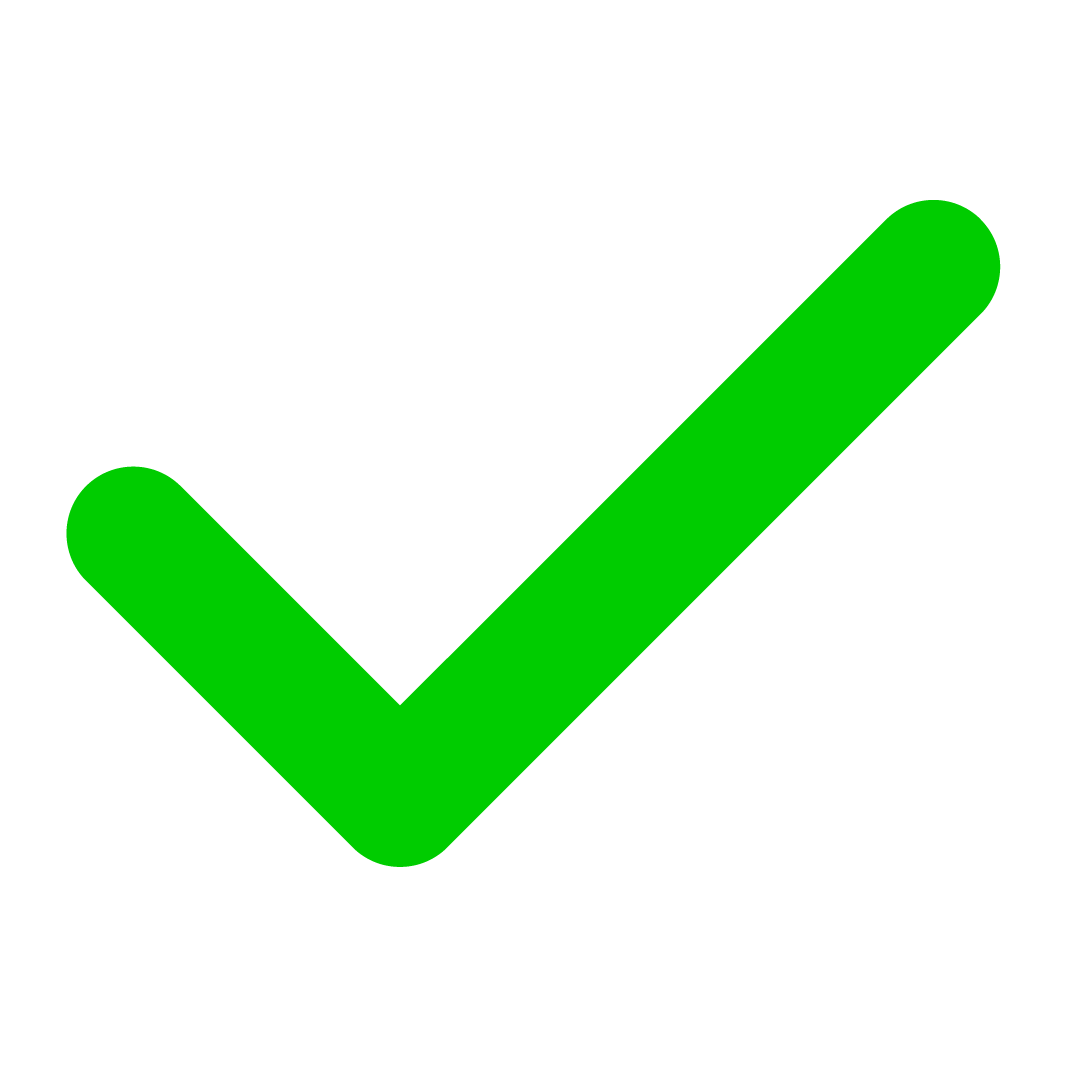 column allows you to act on multiple documents at once.
column allows you to act on multiple documents at once.Select the user you want to forward the approval to.
Depending on your setup, there are up to three forwarding options – each with a different effect on the approval entry and flow:
- Approve & Forward - approve the document and forward to a different user for further approval. Your approval entry is marked as 'approved', and a new approval entry is inserted after the approved entry, in the original flow, for the approver to whom it was forwarded.
- Forward without approval - forward the document to a different user for approval, without approving it yourself. Your approval entry is replaced with an entry belonging to the user to whom it was forwarded.
- Forward and return to me for approval - forward the document to a different user for approval, and then have the document automatically returned to you for further approval. An approval entry, belonging to the user to whom the approval was forwarded, is inserted before your own approval entry. This new entry is set to 'open', and the previously open entry is set to 'created'.
- If needed, enter a comment. Then, click Continue.
To reject an approval in Business Central
To reject an approval request in Business Central:
- In the Role Center, under the Continia Document Capture Activities, click the PIs for Approval cue.
- On the Purchase Invoices page, click the purchase invoice you want to reject.
- On the Purchase Invoice page, click Approve > Reject on the action bar.
To reject an approval in the Web Approval Portal
To reject an approval request in the Web Approval Portal:
Log in to the Web Approval Portal. If you’re not using the cross-company dashboard, switch to the company for which you want to forward an approval.
Choose the document whose approval request you want to reject by selecting it under the
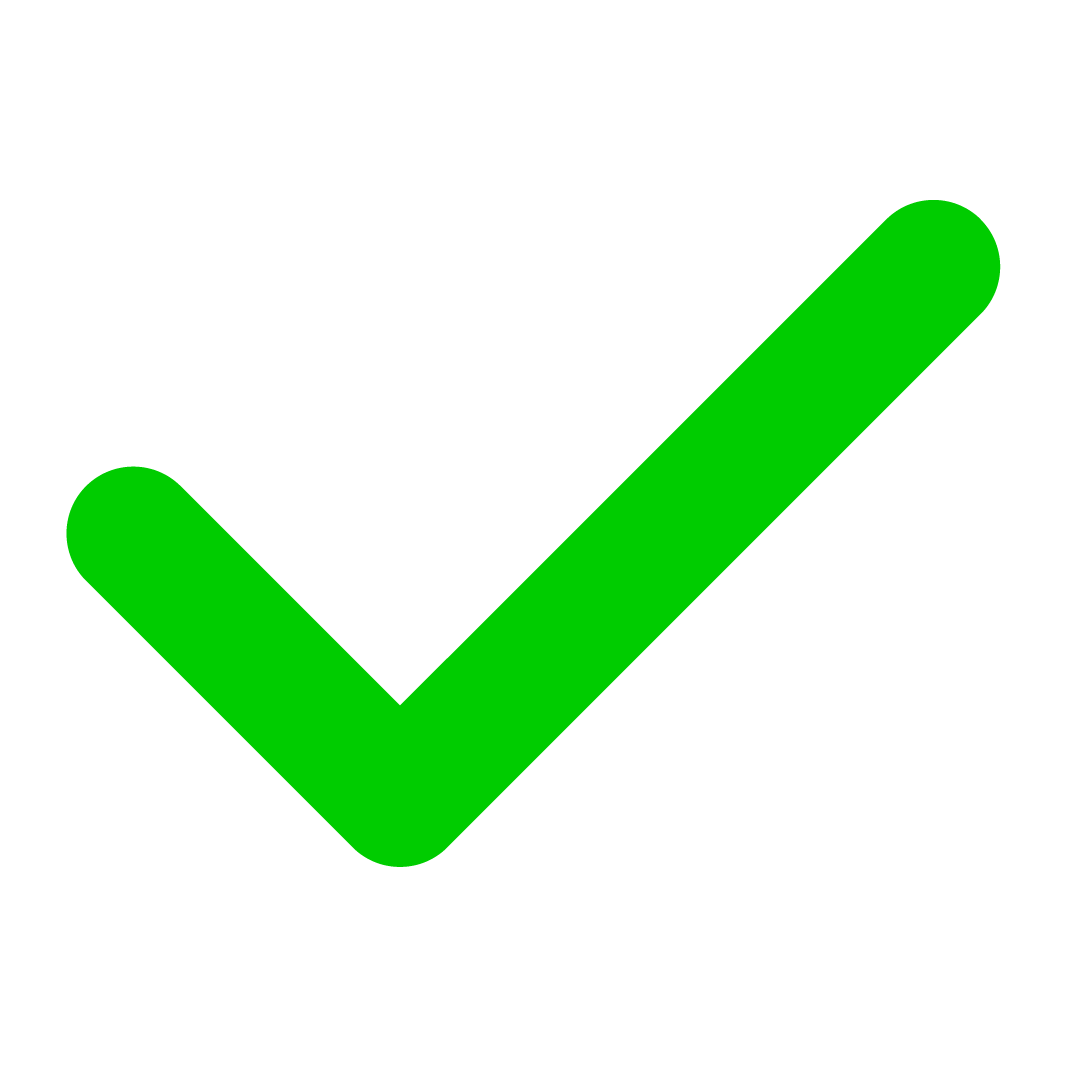 column, then click Reject in the action menu. Alternatively, you can open the document by clicking its Type, Name, Description or other fields.
column, then click Reject in the action menu. Alternatively, you can open the document by clicking its Type, Name, Description or other fields.Tip
Selecting documents via the
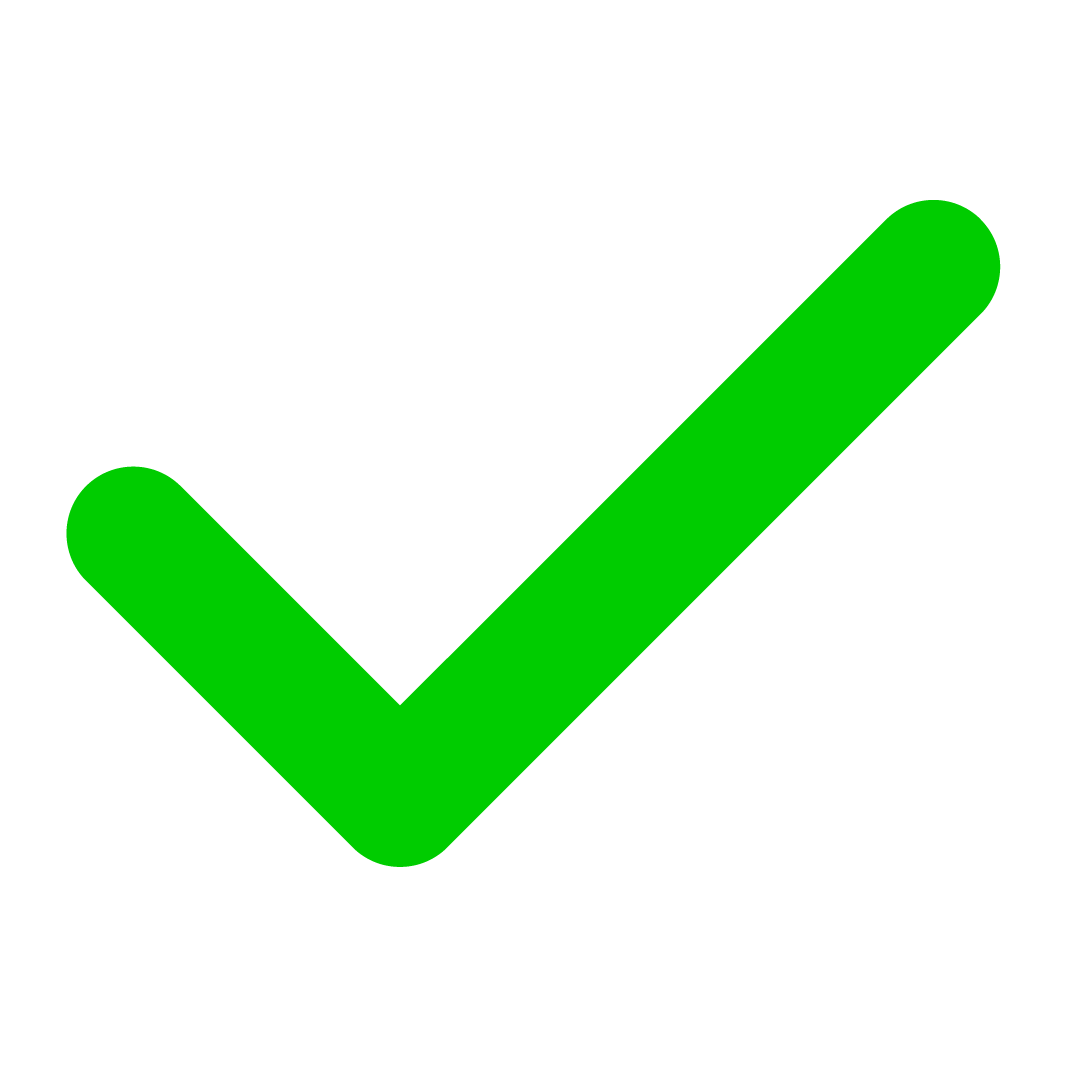 column allows you to act on multiple documents at once.
column allows you to act on multiple documents at once.
Scenarios
In the first scenario, the approval flow comprises two approvers: Robin and Ester.
- Robin approves the request, which is then passed on to Ester.
- Ester rejects the request.
- As a result, the approval is rejected – and the approval request record is marked as Rejected.
In the second scenario, the approval flow comprises three people: Robin, Lina, and Ester.
- Robin approves the request, which is then passed on to Lina.
- Lina has several options:
- Reject - the request is marked as Rejected.
- Approve - the request is passed on to Ester, who can approve or reject it.
- Approve and forward - the record is marked as Approved and a new record for the approver selected by Lina is inserted after the current record. If this person approves the request, it's passed on to Ester – who can approve or reject it.
- Forward without approval - the approval record is changed to reflect that fact that it now belongs to the selected approver.
- Forward and send back to me after approval - a new approval record, with the status Open, is assigned to the selected approver. If this person approves the request, it returns to Lina – who can approve or reject it. If Lina approves the request, it's passed on to Ester – who can approve or reject it.