Creating a payment suggestion
Outgoing Payments
With the DYNAMO PAY Cash Management you have the possibility to make SEPA payments to customers and vendors in the country and in the European payment area.
To generate a payment suggestionfor these payments, call up the Outgoing payments list in the application.
Using the +New action or the Create Workbook (Outgoing) operation, you access a list of Payment Templates.
Select an appropriate Payment Template with file format SEPA and click on the Code field. Or you can select the line with the appropriate Payment Template and press OK.
In both cases, the Edit - Incoming / Outgoing Payment - Suggestion page will open. The values in the fields have been taken from the selected payment template.
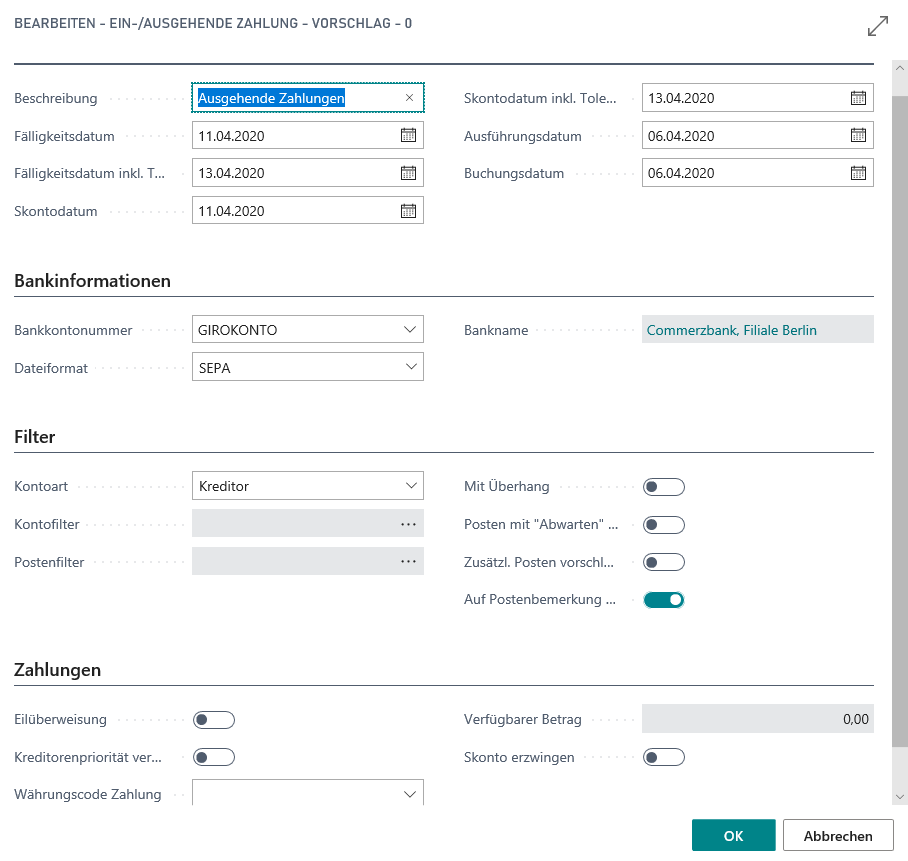
Note
If this window does not open, it may be because the Generate proposal immediately field has been activated in the Payment templates.
You can adjust individual or all criteria as required, e.g. specify an Available Amount.
Note
Find out the meaning and functions of the individual fields from the tooltips that are stored in the application. The tooltips appear when you move the mouse over the label of the respective field.
Then confirm the selection of the criteria with OK.
Tip
SEPA payments can only be executed in EUR. If your local currency is EUR, then the Payment Currency Code field remains empty.
After confirming OK, the Outgoing payment opens with the lines proposed for the payment.
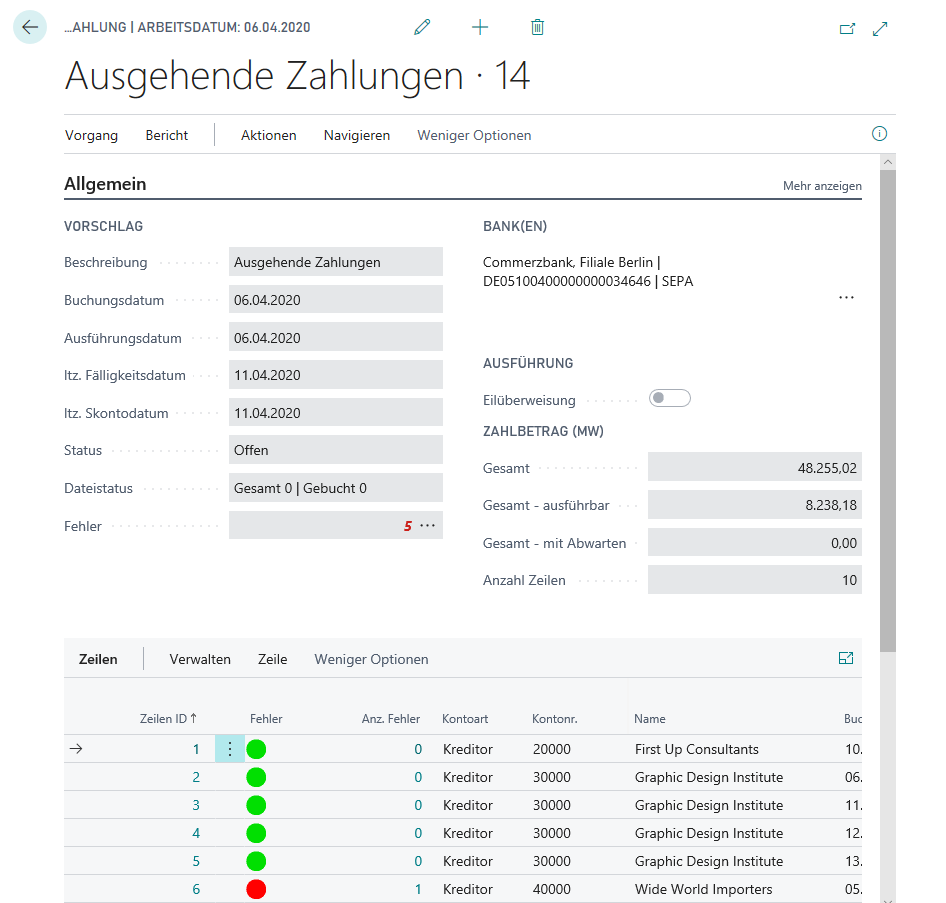
In the upper area, the most important criteria from the previous process are displayed once again, for example Posting Date, Execution Date, Last Due Date and Last Disc. Date.
Customize the Description, Posting Date, and/or Execution Date for the file(s) to be created here, if needed. If required, you can additionally display date fields including the stored tolerance days via the Show more link on the General tab.
The Vendor or Customer entries proposed for payment are listed in the lower section.
The lines are highlighted in color to indicate whether the line content can be used for file generation or whether a check and, if necessary, post-processing is appropriate:
| Colour | Meaning |
|---|---|
| Green | The line can be executed. |
| Orange | The line can be executed in principle. There are indications that the data should be checked again. |
| Red | The line cannot be executed at all without postprocessing. |
| Green (Line) | The line is error-free, but the Export field is set to No. |
| Orange (Line) | The line is formally error-free, but the Export field is set to No, there are hints and / or warnings that should be checked. |
Important
Microsoft does not provide any Payment Discount option for Account Type = Employee.
In employee entries, there is neither a due date nor a document date - In the proposal, the due date therefore refers to the posting date of the employee entry.