Processing bank statements
Kontoauszugsverarbeitungskarte
After importing the electronic bank statements, they are available for processing in the Statement workbook list.
You select a statement and go to the associated Workbook card via the Edit action.
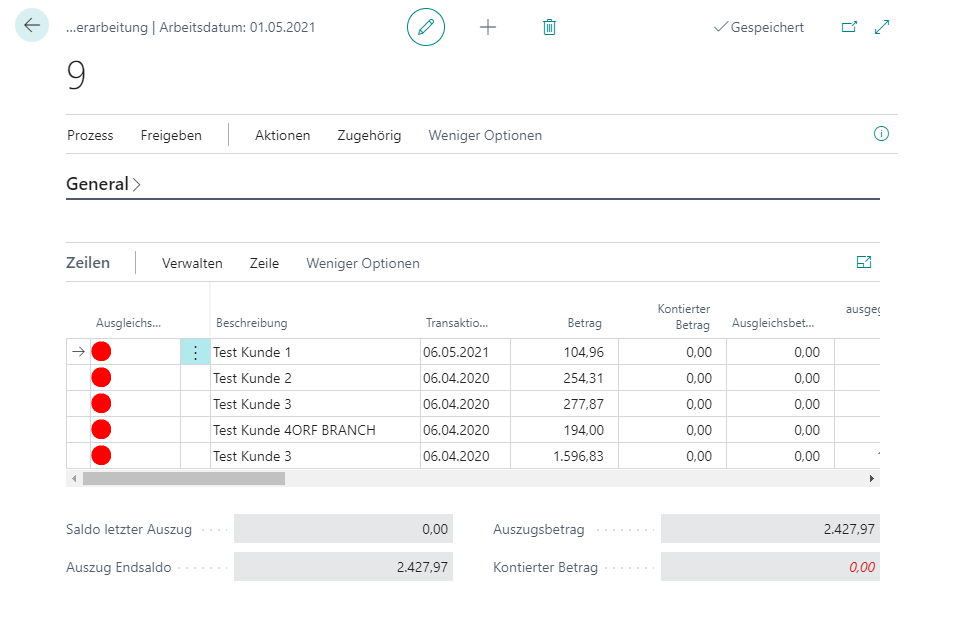
Initially, all lines are marked with red circles and shown as incorrect. The red circle becomes a green ring if the line has been assigned to an account. If an application is done for the line, then it becomes a green filled circle.
Note
Find out the meaning and functions of the individual fields from the tooltips that are stored in the application. The tooltips appear when you move the mouse over the label of the respective field.
In the header, the statement details are available for information purposes:
Next to the Bank Account No. you will see the Bank Name and the IBAN of your bank.
In most cases a Statement No. is supplied in the bank statement file. If this is not the case, the field will have been filled based on the Last Statement No. in the Bank Account Card.
You will also see the Statement Date of the file, the Currency Code of the statement and the Status indicating if the statement has already been released.
In the footer, under the rows, you will see the Balance Last Statement, Statement Amount and Statement Ending Balance, as well as the Assigned Amount, which shows the total of the amounts where a Bal. Account No. has already been entered.
In the Lines you will see the following:
The Transaction Date is the value date of the bank. The Amount shows the statement amount in currency of the account statement and the Assigned Amount shows which amount has already been accounted.
The Amount to Apply is filled if entries have been proposed for application in addition to the account assignment. The field shows the Applied amount from the assigned Customer or Vendor ledger entries.
The Unapplied Amount field shows what has not yet been cleared from Customer or Vendor entries, and the Allocated Amount shows what has been allocated to various accounts in the Workbook Line Allocation.
You can display an Info Box on the right side and see more details from the Deduction Line, such as the Purpose.
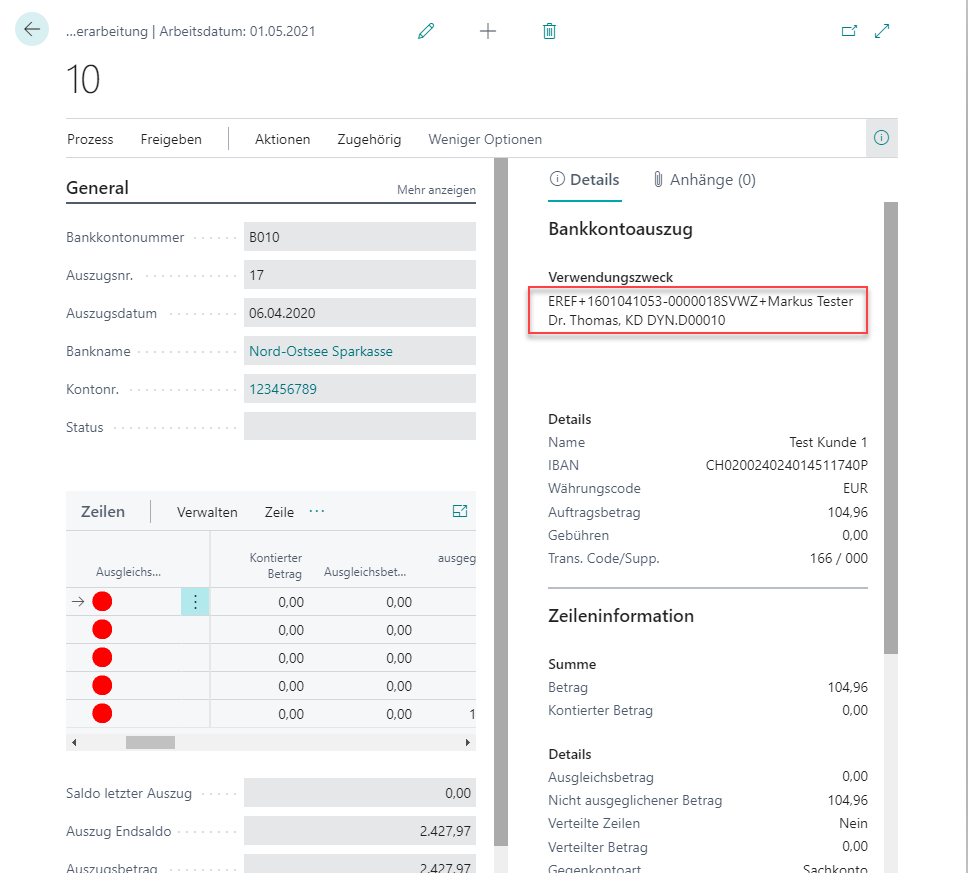
If you call the Bank Statement function in the rows, then you can display all the fields of the imported Bank Statement row.
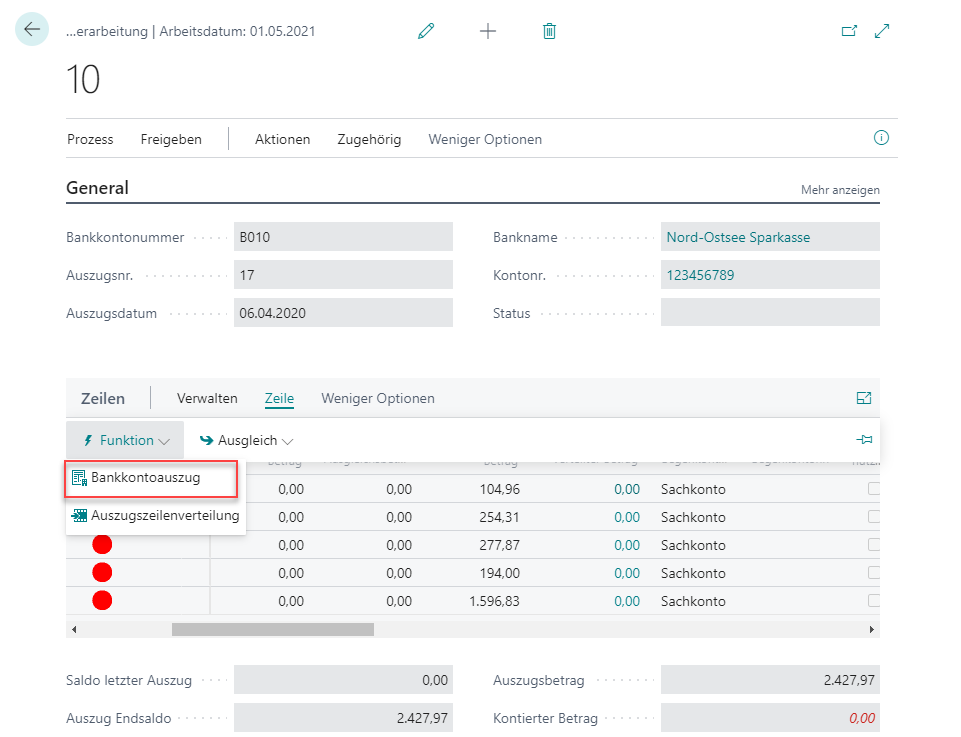
If all lines are marked green, then the bank statement can be posted. After posting, you will find the account statement in the Statement Workbook Archive.
See also
Posting preparation and application of entries in workbook lines