Importing CAMT files
Statements in camt.053 format
Banks provide account statements in xml format, in the defined standard camt.053. Here, the information is provided in structured fields so that it no longer has to be transferred to the purpose of use, which is limited to 140 characters; this applies, for example, to the Mandate ID and the Creditor ID.
Important
Currently, statements are provide in bothcamt.053 and MT940 formats in parallel. Please consult with your bank to determine which format you require.
A binding deadline for the MT940 format does not yet exist officially.
For the import, go to the overview of the Statement Workbook List and open the action Import camt053/camt054 File.
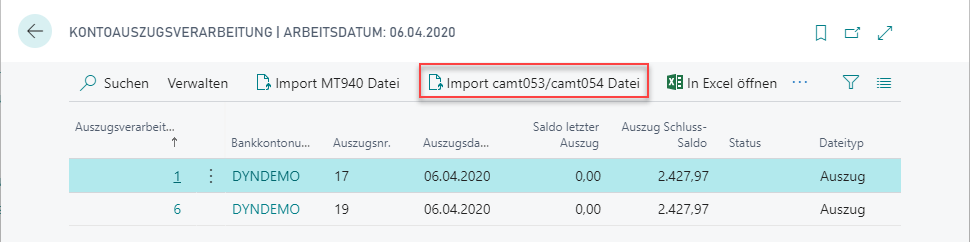
You Choose the file to be imported and start the import via Open.
In the first step, the statement is now technically imported. Subsequently, the bank statement data is imported into the corresponding tables and is available for further processing via Workbook List.
If errors are registered during the import process (e.g. because the account in the statement does not exist in BC or cannot be identified), you will receive a corresponding error message, which you can read in the Import Journal:
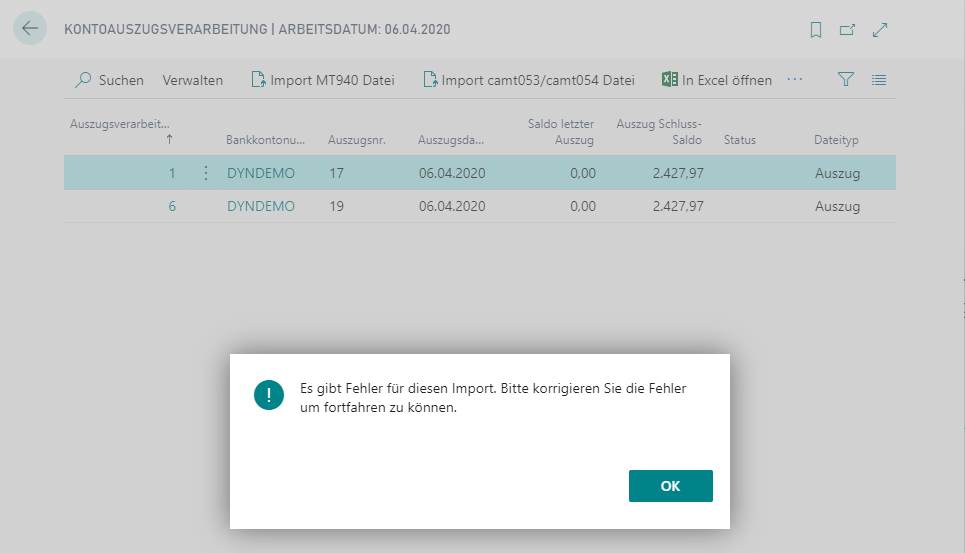
If this error occurs, then open the Import Journal List. Click in the Еrror Count.
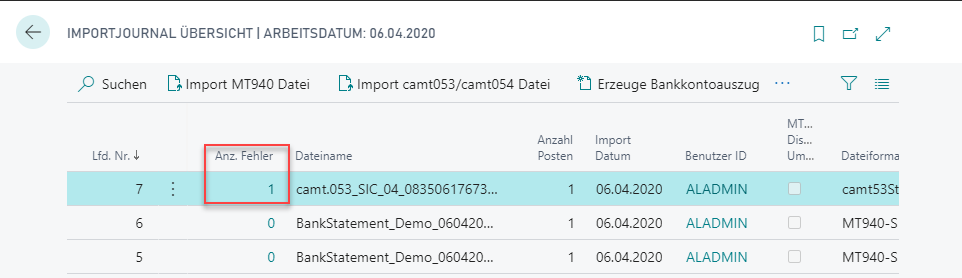
Another small window opens with the error message that the bank statement could not be created in Workbook list.
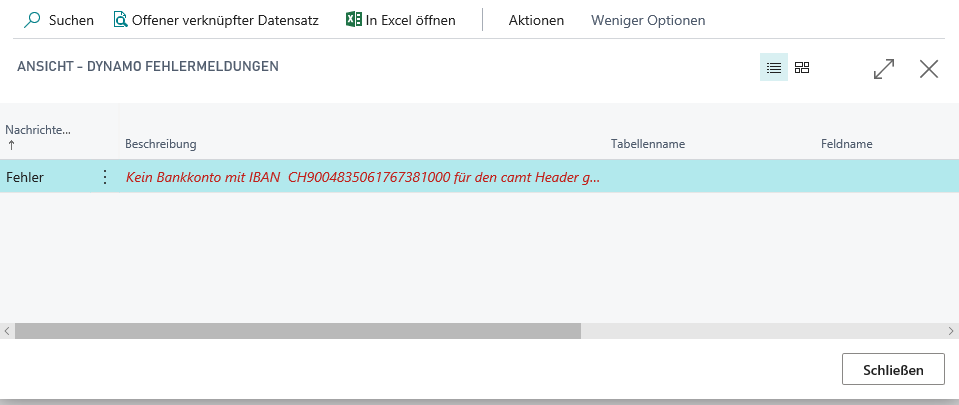
Fix the listed errors and create the bank statement from the Import journal using the Create Bank Statement action after the error has been fixed.
If no other error occurs, you should now see the bank statement in the Statement Workbook List.
Statements in camt.054 format
In the Statement workbook list it is also possible to import a so-called aggregated statement in the form of a camt.054 file. You receive it from your house bank if you instruct them to collect certain intraday items according to predefined criteria and to display them as collectors in the daily statement (camt.053).
You first define the Clearing account to be used for the collector posting. To do this, open the Statement Setup and enter the corresponding G/L account in the G/L Account Aggr. Posting field.
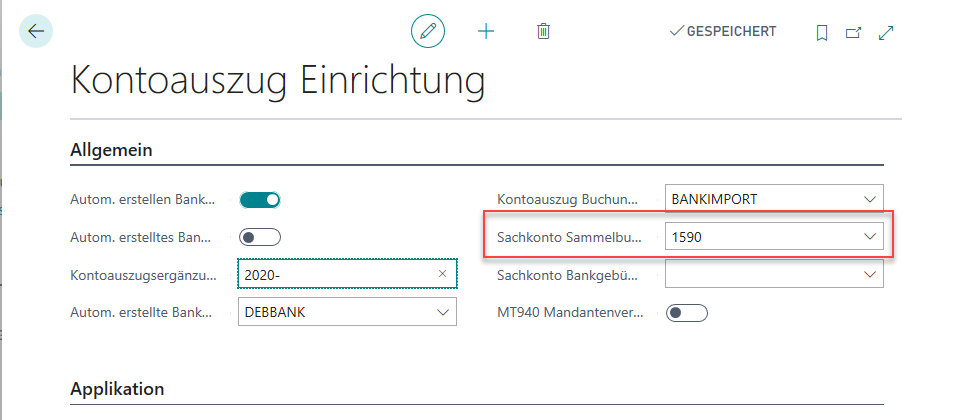
Note
Collectors and collector reversals are always identified and assigned by a unique reference number. For this purpose, the G/L Account Aggr. Postin is assigned during the import via specially filled reference fields in the Bank Statement camt.053.
To import the aggregated statement, go to the overview of the Statement Workbook List and open the action Import camt053/camt054 file. The import works the same way as importing the camt.053 files.
In the Statement Workbook you will now get a bank statement with the corresponding detail lines.
Note
When posting this Statement, it is not posted against the Bank Account and the corresponding G/L account, as is the case with the bank statements (camt.053 or MT940), but against the G/L Account Aggr. Posting.