Applying Open G/L entries
When applying open G/L entries, only entries of the selected account OR of the bal. account are applied in each General Journal Line. The following posting options apply:
| Account Type | Bal. Account Type | With Applied-ID - application is made | With Applies-to Doc. No. - application is made |
|---|---|---|---|
| Customer / Vendor | Open G/L Account | Customer / Vendor | Customer / Vendor |
| Open G/L Account | Customer / Vendor | Customer / Vendor | Customer / Vendor |
| G/L Account | Open G/L Account | Open G/L Account | Open G/L Account |
| Open G/L Account | G/L Account | Open G/L Account | Open G/L Account |
| Open G/L Account | Open G/L Account | Bal. Open G/L Account | Bal. Open G/L Account |
Note
If you want to apply two G/L accounts managed by OE with one single entry, you have to enter a multi-line entry.
Tip
If an application is to be made from the bank statement lines, you must specify the OE G/L account as Bal. account in every case.
Important
In the older C/AL-programmed versions of the DYNAMO Cash Management, the Applies-to ID field from the Business Central Standard was used. In the new AL-based versions this is currently not possible. For this purpose the field G/L OE Apply ID has been added. The field Applies-to ID will still be used for customer and vendor entries application.
Applying to Document No.
If you want to apply a G/L entry from a general journal line, make this selection in the Applies-to Document No. field the Apply G/L Entries opens:
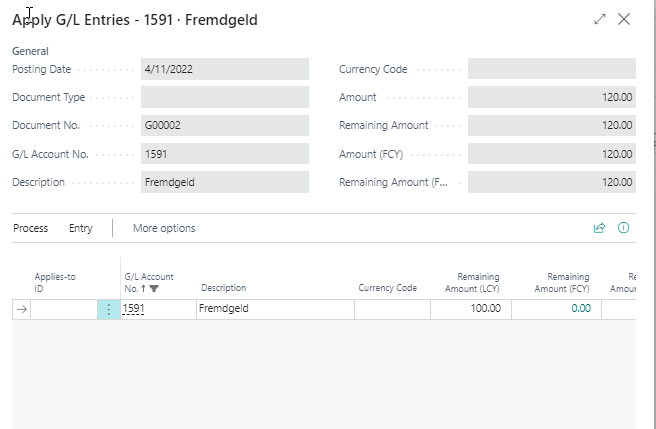
Select the entry you want to apply to from the suggested rows. Pay attention to the Balance field in the footer: If the value is not zero, a remainder will be left in the balance. Confirm the window with Ok, then the Document No. will be transferred to the general journal line in the Applies-to document No. field.
Applying via the "Apply Entries" function
If you want to apply several G/L entries of a G/L account from a General Journal Line, select the Apply Entries action in the journal batch.
Set the Applies-to ID in each line you want to clear.
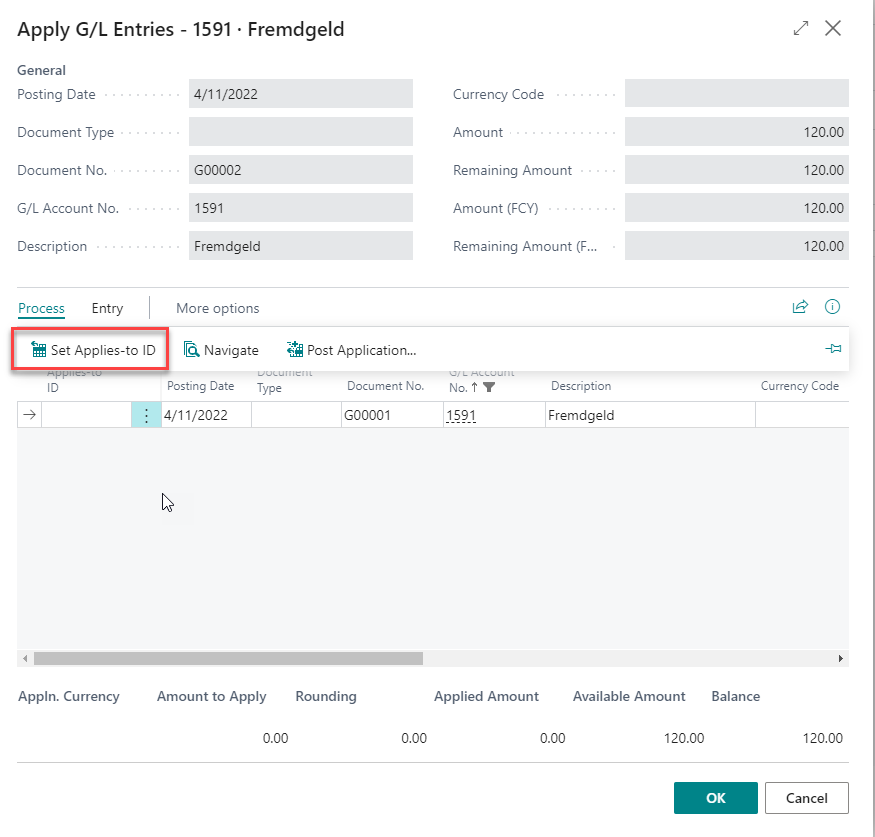
Again, pay attention to the calculation in the footer: If the balance is not zero, a remaining amount remains in the balance.
It is also possible to partially clear items. After setting the Applies-to ID, enter in the Amount to Apply (LCY) field the amount you want to apply to the selected entry.