Working with environmental journals
The central repository for importing, registering, and calculating emissions data in Continia Sustainability is the environmental journals. They play a crucial role in efficiently managing information related to various processes and emission sources. By using environmental journals, you can arrange the import and organization of data, ensuring accurate initial emissions calculations. Learn how to set up these journals and facilitate effective data management for comprehensive environmental reporting.
To set up an environmental journal:
Search (
 ) for and select Environmental Journals.
) for and select Environmental Journals.On the Environmental Journals page, work within any of the journals directly or use the General Journal. If you want to work with a recurring journal, on the action bar select Home > Recurring Journals.
Alternatively, if you didn't import the environmental journal templates yet, on the action bar, select New. In the Journal Template Name column, select a template. Select one of the default account templates, such as Facility, Waste, Vehicle, a custom template, or the template for the recurring environmental journal.
Note
The columns displayed in journals can differ depending on the type of journal. For instance, the Transport and Distribution journal includes extra columns for reporting distance traveled and weight transported, as emission factors for these activities often require both distance and load information. You can customize the columns shown in your journals by going to the Environmental Journals list, selecting Edit List, and then selecting the checkboxes for the metrics you want to display, such as Show Laden.
Once the journal entry is complete and you view the results, you can zoom in and access detailed calculations and extra information about the emissions.
To view the line details in an environmental journal:
Open an environmental journal and, for a specific line, select the result in the kg CO₂e column to learn more. When reviewing emission data, pay attention to the following indicators:
- A yellow-highlighted amount indicates that the emission factor used does not correspond to the same year as the posting.
- A red-highlighted 0.00 kg CO₂e signifies that the system was unable to find a matching emission factor from the selected dataset in the emission factor card.
On the Environment Line CO₂ Details page, you can view all the details in the right panel that lists the Emission Details. Check if the unit code differs from the emission factor unit code, if a conversion has been made, and which emission factor set and version are being used. The emission results are further classified based on the various Kyoto Protocol gases. Energy reports provide a detailed breakdown of electricity composition in kWh, including fossil, nuclear, and renewable sources.
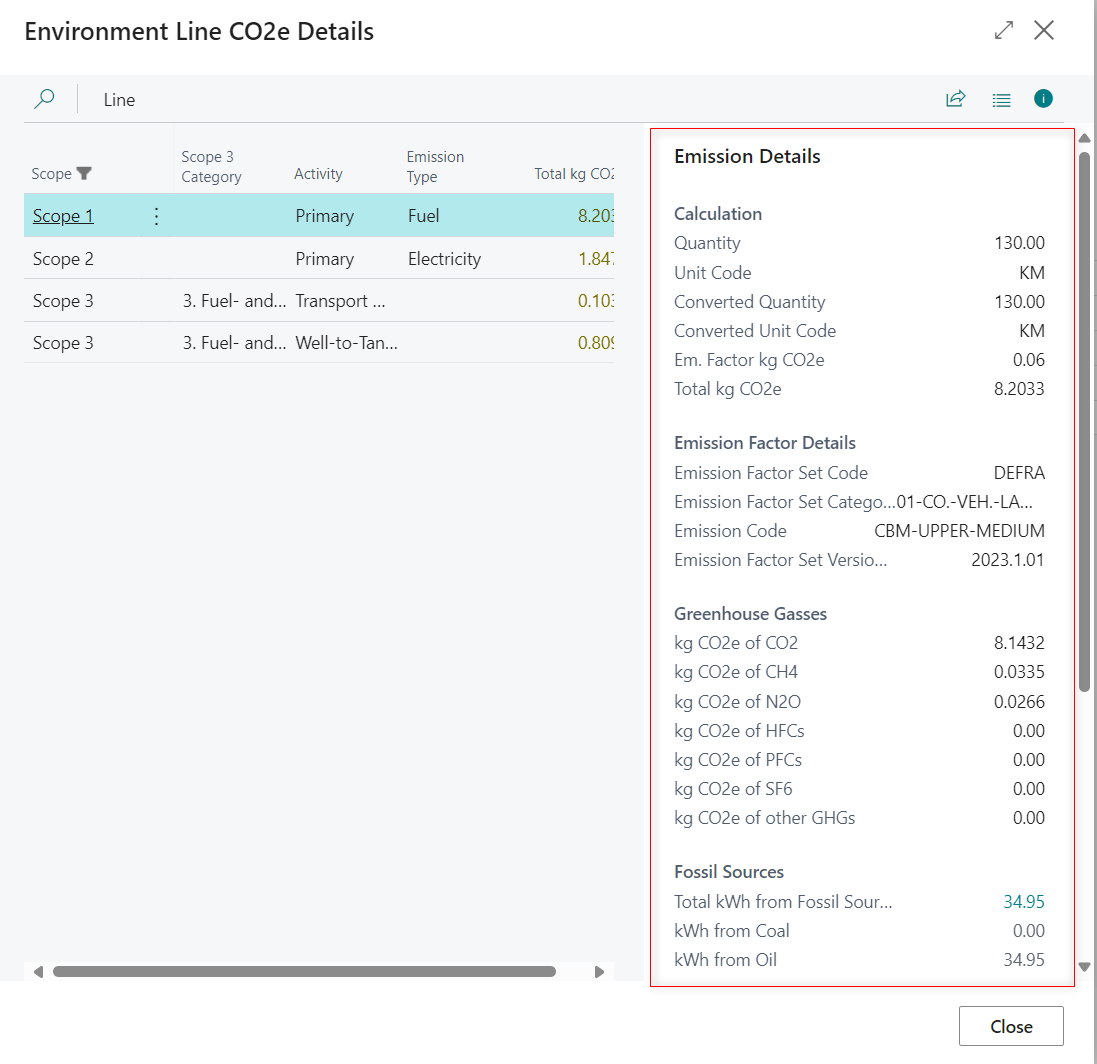
Tip
When manually entering emission data in a journal line, you need to provide either a quantity or an amount for the emissions to be calculated. Some emission factors, such as those from Klimakompasset, may require both a physical quantity and an amount. In these cases, select the appropriate metric for the calculation. Make sure to enter the environmental data in the correct column that matches the metric you are using.