Associations demo
With the Associations module within the Continia Finance demo data tool, you can present how the customer can combine any number of customers into a customer association or any number of vendors into a vendor association.
The start a demo scenario for Associations:
- Select the search icon, enter Continia Demo Scenarios, and select the related link.
- For the Associations module, there are two demo scenarios available:
- Associations: Application base- generates associations and lets you demonstrate how to view all open entries of an association, making it easier to assign payments.
- Associations: Application with Customer/Vendor linking - allows you to view all open entries that belong to linked customers and vendors, making it easier to assign payments.
- Select the scenario, and on the action bar, select Run Scenario.
Associations: Application Base
This demo scenario creates associations and invoices and shows how to apply the open entries. We recommend you follow the steps of the guided experience of the Continia Demo Scenarios.
To demonstrate the association module:
- Select the
 icon, enter Continia Demo Scenarios, and select the related link.
icon, enter Continia Demo Scenarios, and select the related link. - Select Associations: application base; on the action bar, select Run Scenario.
- The demo scenarios enable you to:
- Show associations - view associations or create a new one.
- Create invoices - create some sample invoices and post them.
- List open entries - print the list of open association entries.
- Apply payments - create payments and apply the open entries.
Additionally, you can show the following:
The personal account in the Continia Finance FastTab is assigned to a predefined association by selecting one of the listed customers or vendors and the corresponding Continia Finance customer/vendor card on the Ext. Cash Receipt Journal.
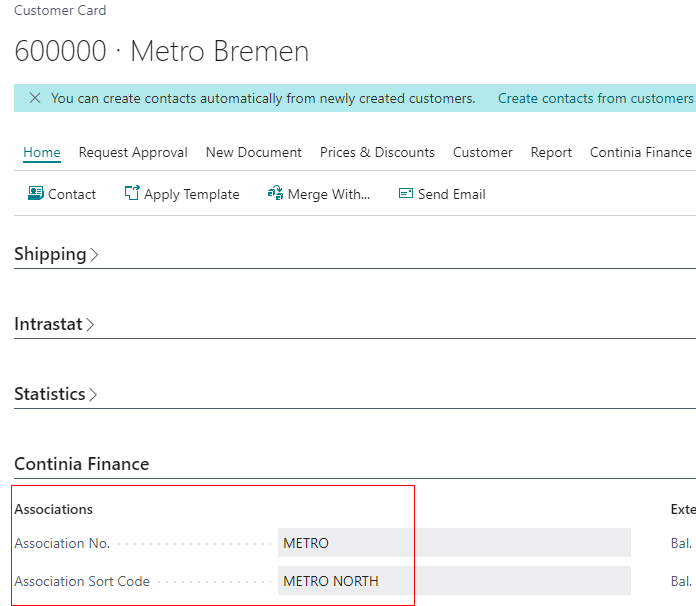
Using the association number, you can display the existing customer or vendor associations in a further step.
Call up the extended application from the first entry line of the open Ext. Cash Receipt Jounal by selecting Apply Entries and show that you have access to all the open entries of the association members for application.
Compare the situation with standard functionality by standing in the second line and selecting Apply Entries. The function of an association application is not available in standard BC. There are only open entries of the customer viewable.
You can show the same effect with journal lines three and four on the vendor side.
Associations: Customer/Vendor linking
This demo scenario generates predefined invoices and payments on a customer and a vendor account. Both are assigned to a customer/vendor link. Afterwards, the extended application and, for comparison, the standard application can be called up. We recommend you follow the steps of the guided experience of the Continia Demo Scenarios.
To demonstrate the association module:
Select the search icon, enter Continia Demo Scenarios, and select the related link.
Select Associations: customer/vendor linking, and on the action bar, select Run Scenario.
The demo scenarios enable you to:
- Show customer/vendor links - view customer/vendor links or create a new one.
- Post invoices - create some sample invoices and post them.
- List open entries - print the list of linked customers and vendors.
- Apply payments - create payments and apply the open entries.