Mapping bank currency codes
Some banking institutions (Mastercard for example), send currencies in a three-digit numeric code format. These codes must be mapped to an alphabetic currency code in NAV or Business Central. For more information, see [a list of ISO standards used by Mastercard](ISO - ISO 4217 — Currency codes).
You know you'll need to map these codes if you receive the following error in the Bank Transaction Inbox.
- "The Bank Currency Map does not exist, identification fields and values bank code="XX"..."
Map bank currencies
To map bank currency codes:
Search for
 Bank Transaction Inbox
Bank Transaction InboxOn the action bar, click Bank > Currency Map.
In Bank Currency Map, on the action bar, click Edit List.
In the Currency Code (Bank) column, enter the three-digit numeric code for the currency you want to include, for example "036".
Tip
Refer to the IBAN list of currency code numbers to map out your currencies.
In the Currency Code column, add the corresponding code. So for "036", the matching code would be "AUD".
Repeat steps 4 and 5 for all the currencies your organization is likely to encounter.
For your local currency, enter the currency code in the Currency Code (Bank) column, leave the Currency Code column blank, and in the Local Currency column, select the checkbox. Use the following table for reference.
| Currency Code (Bank) | Currency Code | Local Currency (GBP) |
|---|---|---|
| 826 | 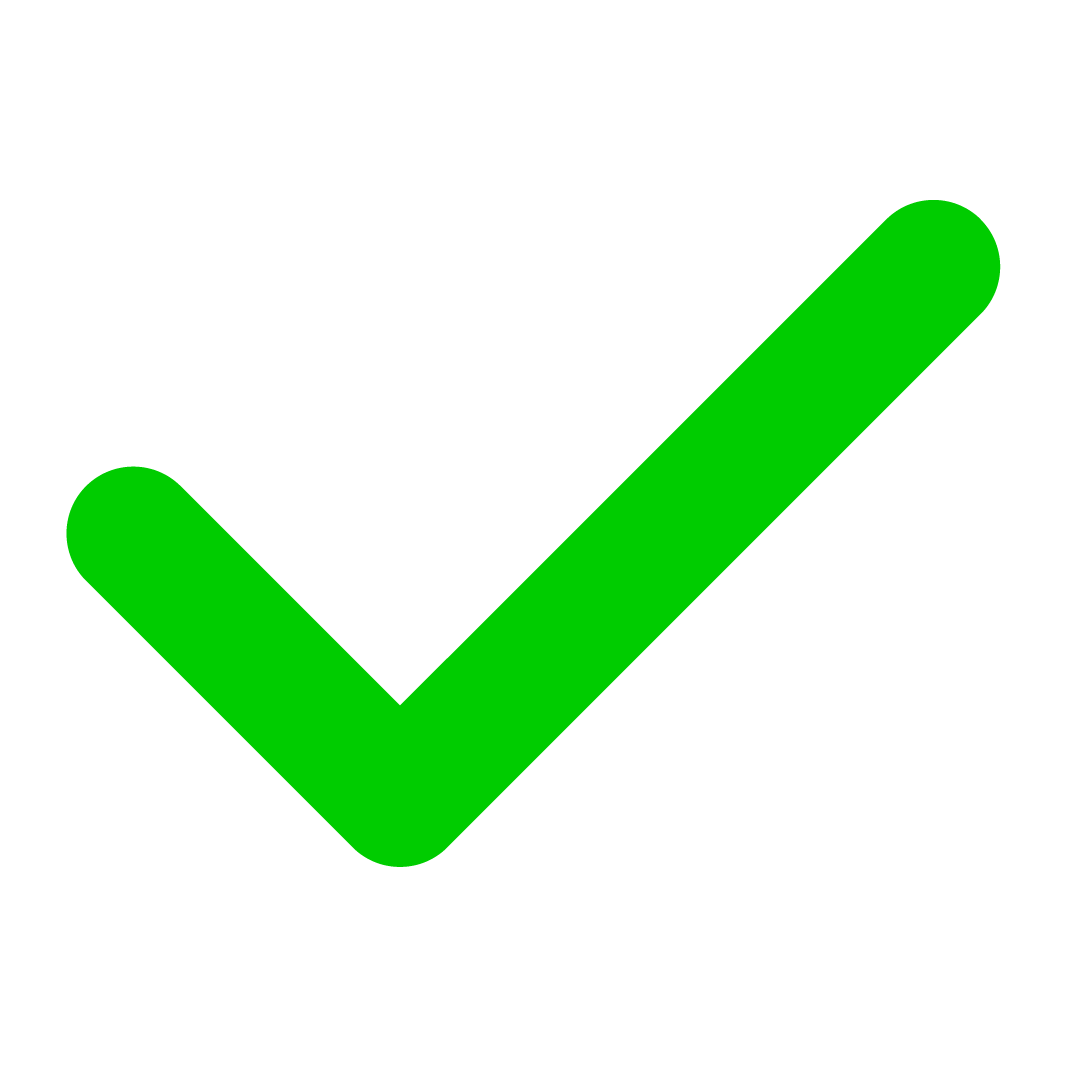 | |
| 840 | USD | [ ] |
| 978 | EUR | [ ] |
| 036 | AUD | [ ] |
Related information
For more information about bank mapping rules, see: